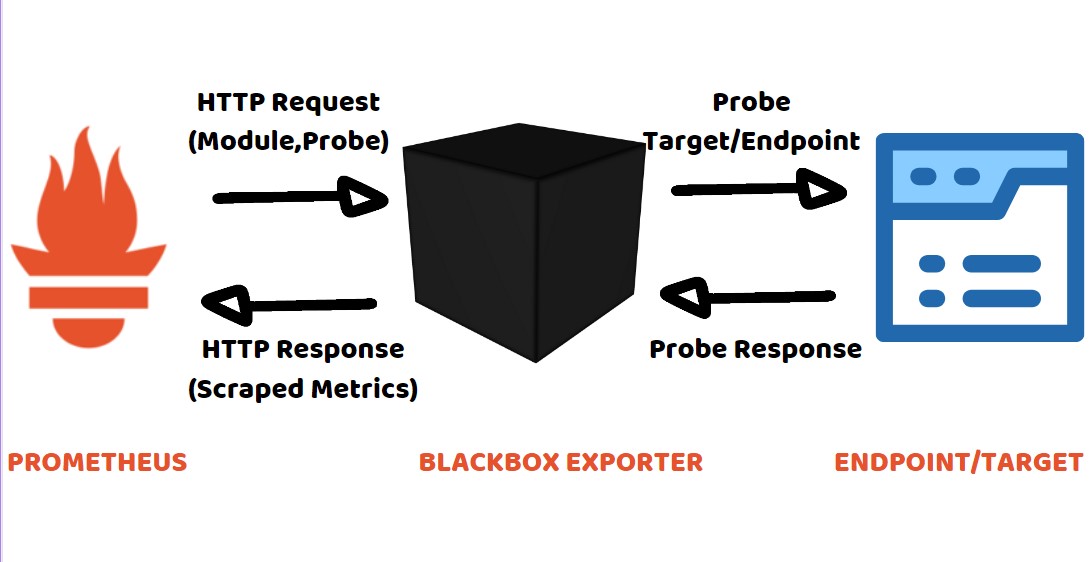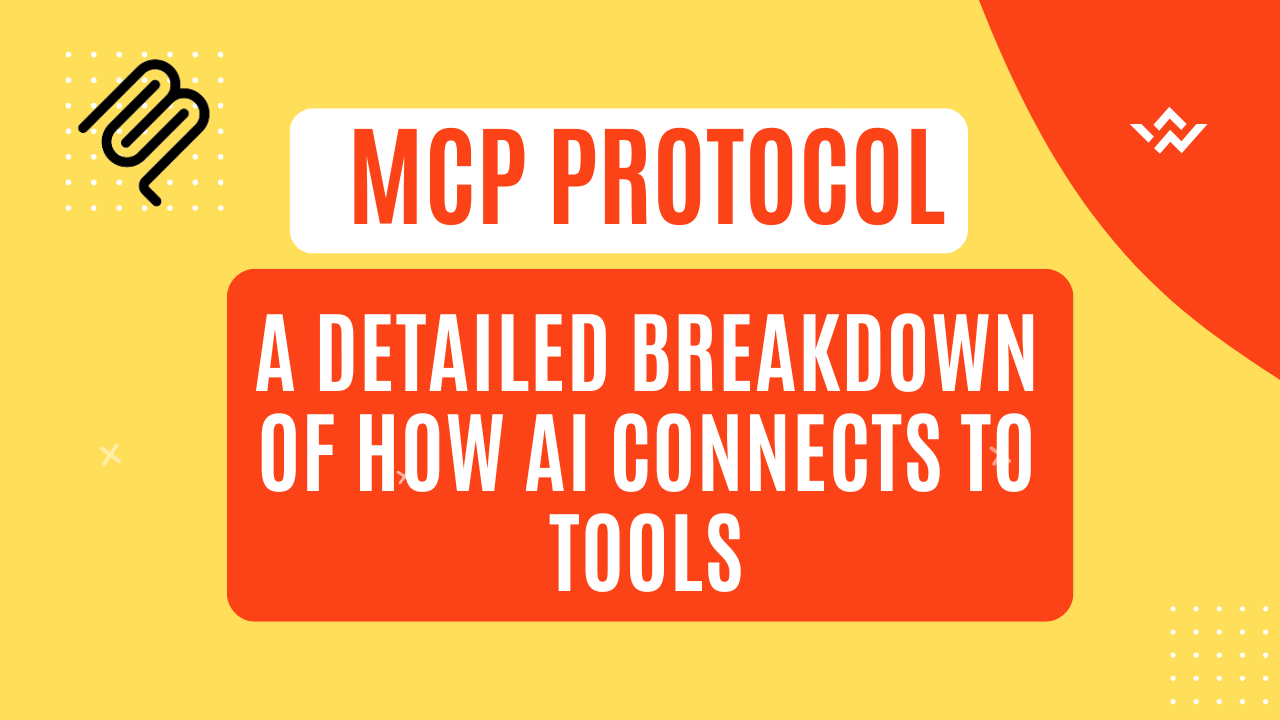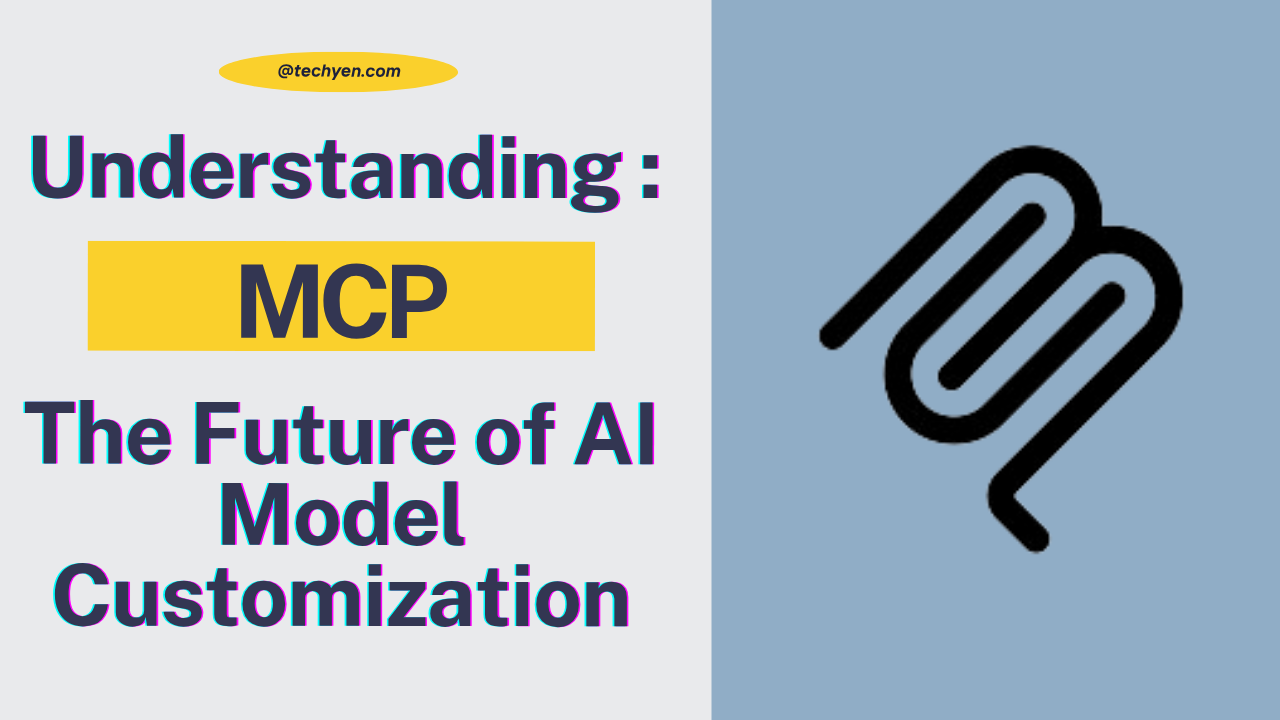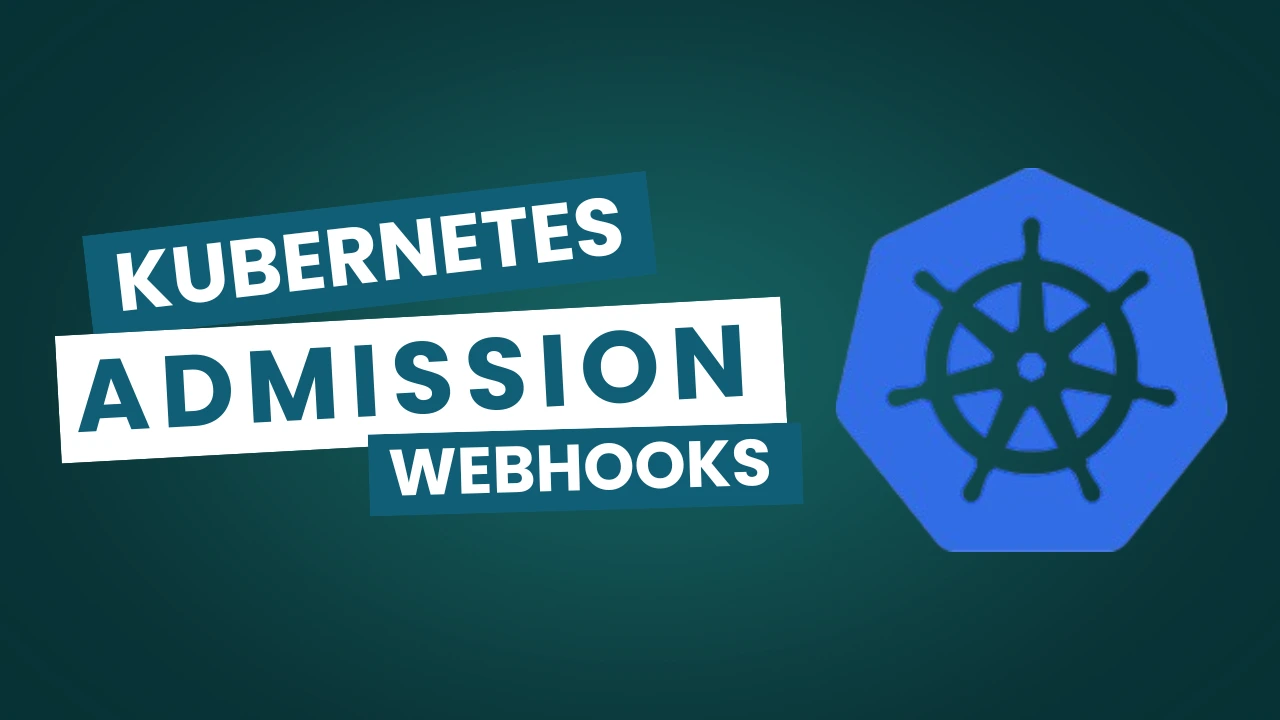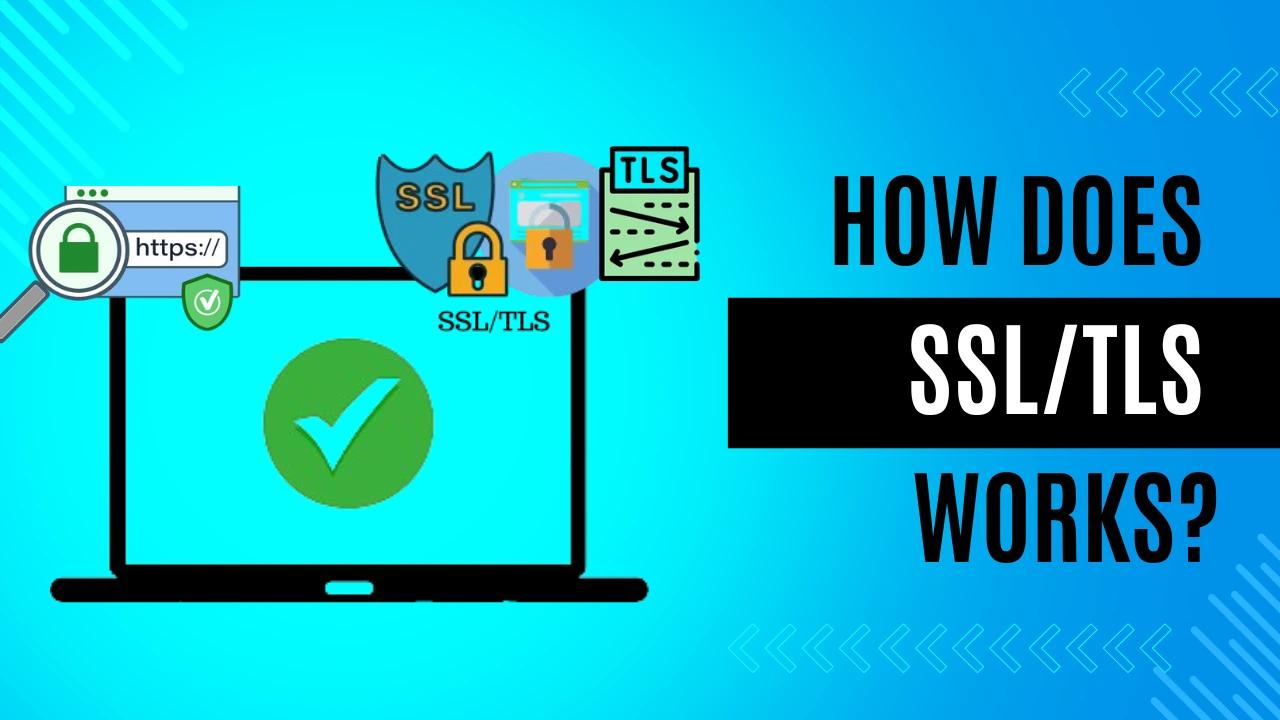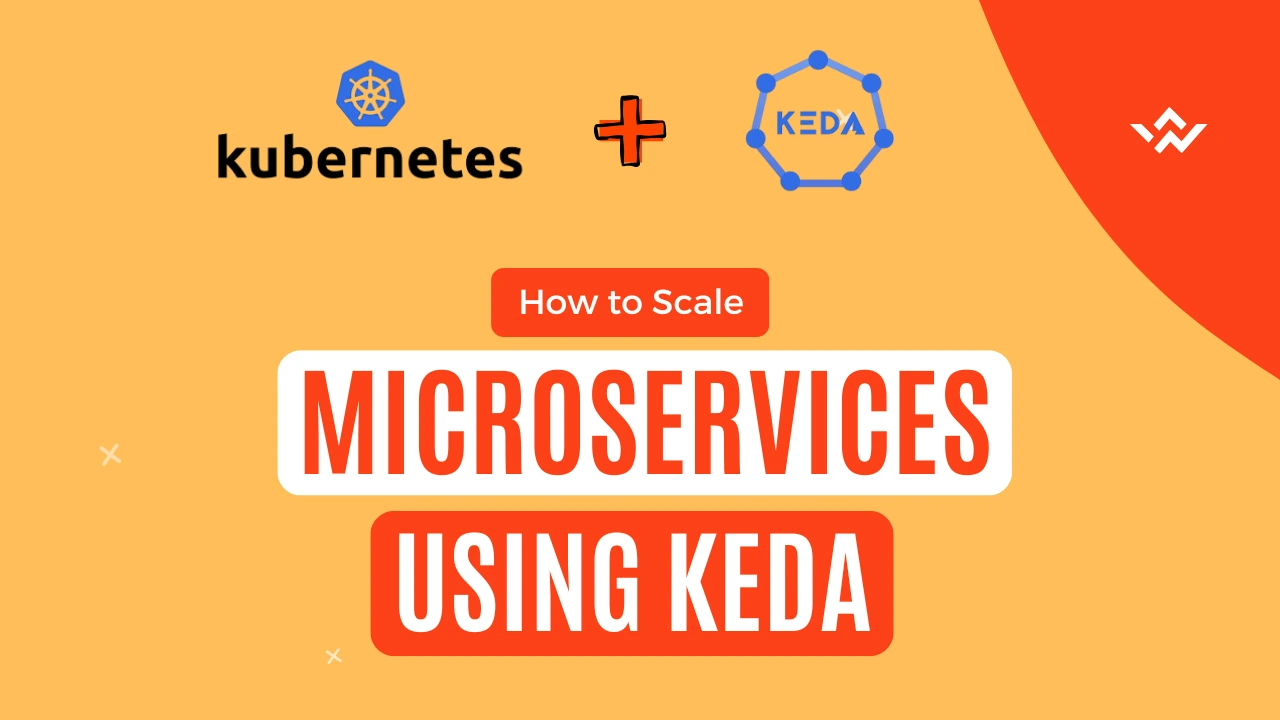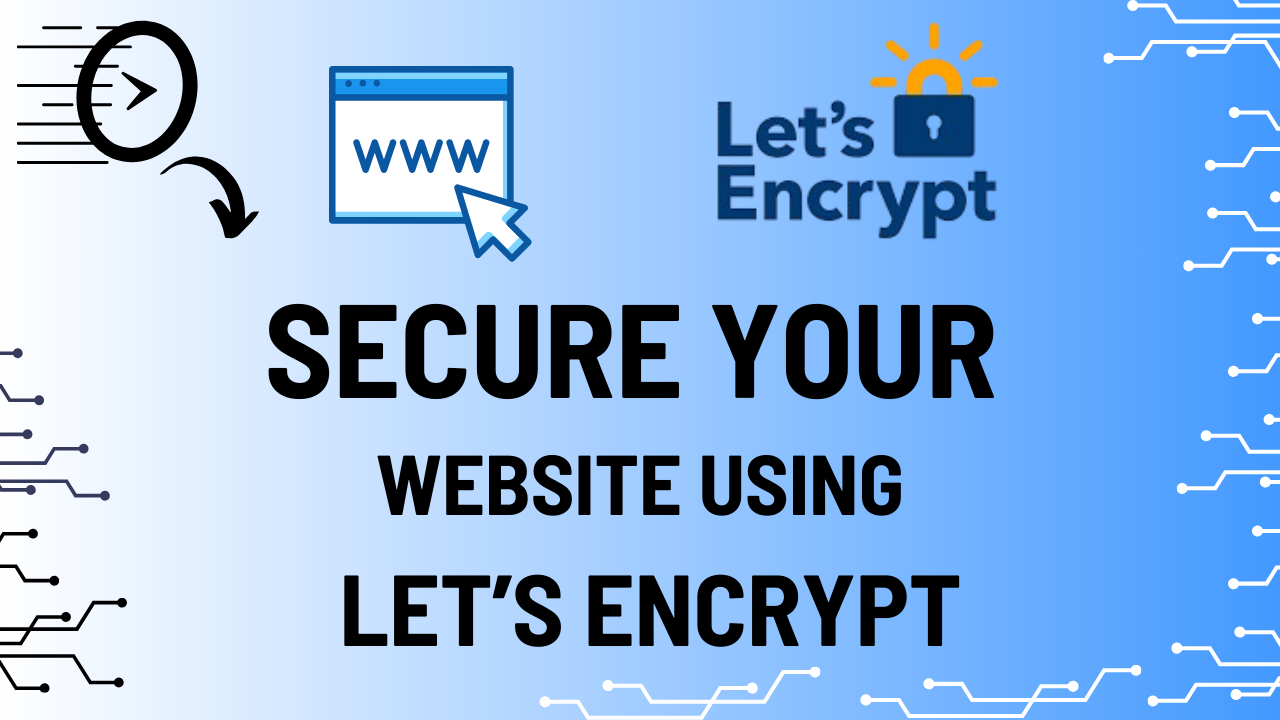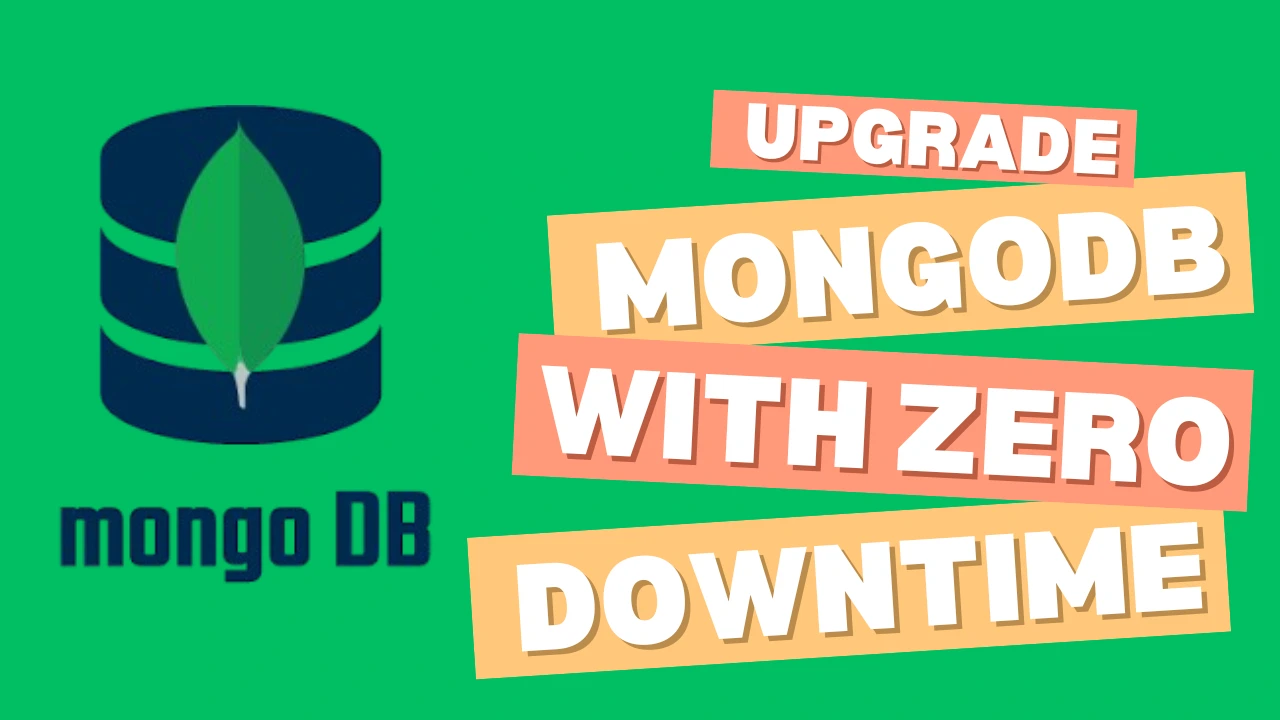Have we ever wondered of a situation where a billion-dollar company like Amazon, Flipkart, Walmart, etc. running year’s big billion sale on their website, and suddenly the website goes down 😵
💸 Imagine the kind of loss the company would have during that time.
And also, the kind of User Experience, which users will face will also be terrible.
But what can be the possible solution to avoid this kind of situation 💭?
💡 One of the possible solutions for this is using Endpoint Monitoring and which is possible using Blackbox Exporter.
To guarantee the reliability and availability of your applications, it is essential to monitor the health and performance of your endpoints. You may actively probe your endpoints using the Blackbox Exporter, an effective tool provided by the well-known open-source monitoring and alerting toolkit Prometheus. In this manual, we’ll show you how to set up and use the Blackbox Exporter for Prometheus endpoint monitoring.
1. What is the Blackbox Exporter?
The Blackbox Exporter is an exporter for Prometheus that actively probes endpoints to keep track of their responsiveness and availability. The different probes supported by it are HTTP, ICMP, TCP, etc. You can get information about the performance and health of your services from an outside perspective by routinely probing endpoints.
2. Prerequisites:
- A running Prometheus
- Basic understanding of Prometheus
- Access to the endpoints you want to monitor.
3. Download and Install Blackbox Exporter:
Download the Blackbox Exporter binary from the official GitHub repository:
wget https://github.com/prometheus/blackbox_exporter/releases/download/v<VERSION>/blackbox_exporter-<VERSION>.linux-amd64.tar.gz
tar -xzvf blackbox_exporter-<VERSION>.linux-amd64.tar.gz
cd blackbox_exporter-<VERSION>.linux-amd64/Replace <VERSION> from the Release page of Blackbox Monitoring.
This will download the Blackbox Exporter and unzip it for you.
4. Create a Blackbox Configuration File:
Go to blackbox_exporter-<VERSION>.Linux-amd64/
Create a YAML configuration file for the Blackbox Exporter.
This file will contain the modules/probes you want to use to monitor endpoints such as http_2xx, http_3xx, etc.. Here’s a simple example:
cd blackbox_exporter-<VERSION>.linux-amd64/
vi blackbox.ymlAdd the modules and the probes in the blackbox.yml
For Example:
modules:
http_2xx:
prober: http
timeout: 10s
http:
valid_http_versions: [ "HTTP/1.1", "HTTP/2" ]
valid_status_codes: [] # Defaults to 2xx
icmp:
prober: icmp
timeout: 2s
tcp:
prober: tcp
timeout: 5s5. Start Blackbox Exporter using the Service file:
Create a service file in /etc/systemd/ folder.
vi blackbox_exporter.yml
[Unit]
Description=Blackbox Exporter
Wants=network-online.target
After=network-online.target
[Service]
Restart=always
User=root
Group=root
Type=simple
ExecStart=/blackbox_exporter-<VERSION>.linux-amd64/blackbox_exporter --config.file="blackbox_exporter-<VERSION>.linux-amd64/blackbox.yml" --web.listen-address=":<PORT NUMBER>"
[Install]
WantedBy=multi-user.targetReplace <PORT> with the port number on which you want to run your exporter.
sudo systemctl daemon-reload
sudo systemctl start blackbox_exporter
sudo systemctl status blackbox_exporterIf the service’s status isn’t active (running), please check the on-screen logs and retrace the preceding steps to resolve the problem.
6. Monitor using Prometheus:
To use the Blackbox exporter in Prometheus and get metrics in Grafana, we need to add the configuration of the Blackbox exporter into the Prometheus Configuration file.
Configure Prometheus to scrape metrics from the Blackbox Exporter by adding a new job to your Prometheus.yml configuration file.
Go to the Prometheus.yml.
Edit the Prometheus.yml using Vim Editor.
#Endpoint Monitoring using Blackbox
- job_name: 'Endpoint Monitoring'
metrics_path: /probe
params:
module: [http_2xx]
file_sd_configs:
- files:
- '/Prometheus/endpoint_targets.yml'Restart the Prometheus to put the changes into effect.
sudo systemctl restart prometheus
sudo systemctl status prometheus7. Test Probes using cURL Request:
You can test your endpoint and check if you getting any metrics from the exporter or not by making the below cURL request.
http://localhost:<PORT>/probe?target=<ENDPOINT_URL>&module=http_2xx
http://localhost:<PORT>/probe?target=<ENDPOINT_URL>&module=<MODULE>
# HELP probe_dns_lookup_time_seconds Returns the time taken for probe dns lookup in seconds
# TYPE probe_dns_lookup_time_seconds gauge
probe_dns_lookup_time_seconds 0.052367997
# HELP probe_duration_seconds Returns how long the probe took to complete in seconds
# TYPE probe_duration_seconds gauge
probe_duration_seconds 0.860245669
# HELP probe_failed_due_to_regex Indicates if probe failed due to regex
# TYPE probe_failed_due_to_regex gauge
probe_failed_due_to_regex 0
# HELP probe_http_content_length Length of http content response
# TYPE probe_http_content_length gauge
probe_http_content_length -1
# HELP probe_http_duration_seconds Duration of http request by phase, summed over all redirects
# TYPE probe_http_duration_seconds gauge
probe_http_duration_seconds{phase="connect"} 0.348932493
probe_http_duration_seconds{phase="processing"} 0.85493398
probe_http_duration_seconds{phase="resolve"} 0.856934894
probe_http_duration_seconds{phase="tls"} 0.09889283
probe_http_duration_seconds{phase="transfer"} 0.695892355
# HELP probe_http_redirects The number of redirects
# TYPE probe_http_redirects gauge
probe_http_redirects 1
# HELP probe_http_ssl Indicates if SSL was used for the final redirect
# TYPE probe_http_ssl gauge
probe_http_ssl 1
# HELP probe_http_status_code Response HTTP status code
# TYPE probe_http_status_code gauge
probe_http_status_code 200
# HELP probe_http_uncompressed_body_length Length of uncompressed response body
# TYPE probe_http_uncompressed_body_length gauge
probe_http_uncompressed_body_length 222945
# HELP probe_http_version Returns the version of HTTP of the probe response
# TYPE probe_http_version gauge
probe_http_version 2
# HELP probe_ip_addr_hash Specifies the hash of IP address. It's useful to detect if the IP address changes.
# TYPE probe_ip_addr_hash gauge
probe_ip_addr_hash 1.54225689e+09
# HELP probe_ip_protocol Specifies whether probe ip protocol is IP4 or IP6
# TYPE probe_ip_protocol gauge
probe_ip_protocol 4
# HELP probe_ssl_earliest_cert_expiry Returns earliest SSL cert expiry in unixtime
# TYPE probe_ssl_earliest_cert_expiry gauge
probe_ssl_earliest_cert_expiry 1.58649549304e+09
# HELP probe_ssl_last_chain_expiry_timestamp_seconds Returns last SSL chain expiry in timestamp seconds
# TYPE probe_ssl_last_chain_expiry_timestamp_seconds gauge
probe_ssl_last_chain_expiry_timestamp_seconds 1.58649549304e+09
# HELP probe_ssl_last_chain_info Contains SSL leaf certificate information
# TYPE probe_ssl_last_chain_info gauge
probe_ssl_last_chain_info{fingerprint_sha256="58649549304sdjnfgni34iekdmb020b85a8311534d51d7b32d0344895687c57b9f0928eb9bb"} 1
# HELP probe_success Displays whether or not the probe was a success
# TYPE probe_success gauge
probe_success 1
# HELP probe_tls_version_info Contains the TLS version used
# TYPE probe_tls_version_info gauge
probe_tls_version_info{version="TLS 1.2"} 1Replace the <PORT> with the port number on which Blackbox service is running.
If the probe is successful and the endpoint is up and running, you will see the metrics coming in.
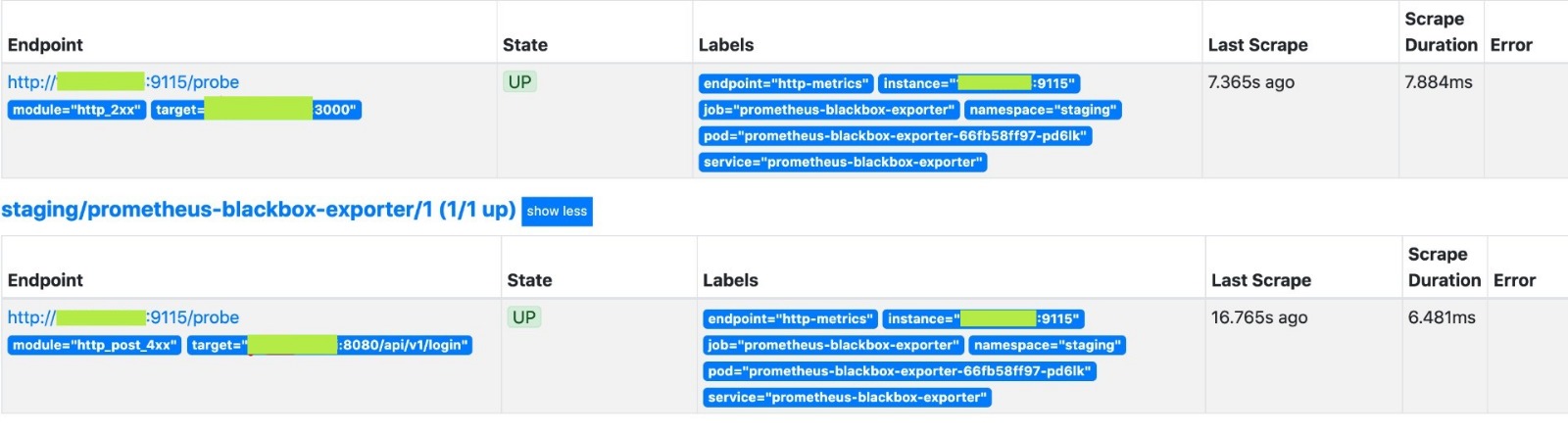
You may set up a monitoring system that offers insights into endpoint availability and performance by following the instructions provided in this blog. You’ll be better prepared to address any problems and guarantee seamless user experiences with a well-configured Blackbox Exporter and integrated visualization tools like Grafana.
This was my small attempt to explain the basics of Blackbox Exporter to you all.
👍 Please share this article if you found it helpful.
Please feel free to share your ideas for improvement with us in the Comment Section.
🤞 Stay tuned for future posts.
Feel free to contact us for any more conversations regarding Cloud Computing, DevOps, etc.
Our Recent Posts
- How to configure AlertManager? Improve observability of your system easily – Beginners guide
- What is Observability, Monitoring and alerting? How to avoid downtime of the System?
- How to mute the alerts for a particular time in Alert Manager?
- How to Monitor your Kubernetes Cluster using Prometheus Easily – Beginners Guide
I’m a DevOps Engineer with 3 years of experience, passionate about building scalable and automated infrastructure. I write about Kubernetes, cloud automation, cost optimization, and DevOps tooling, aiming to simplify complex concepts with real-world insights. Outside of work, I enjoy exploring new DevOps tools, reading tech blogs, and play badminton.
Subscribe to our Newsletter
Please susbscribe